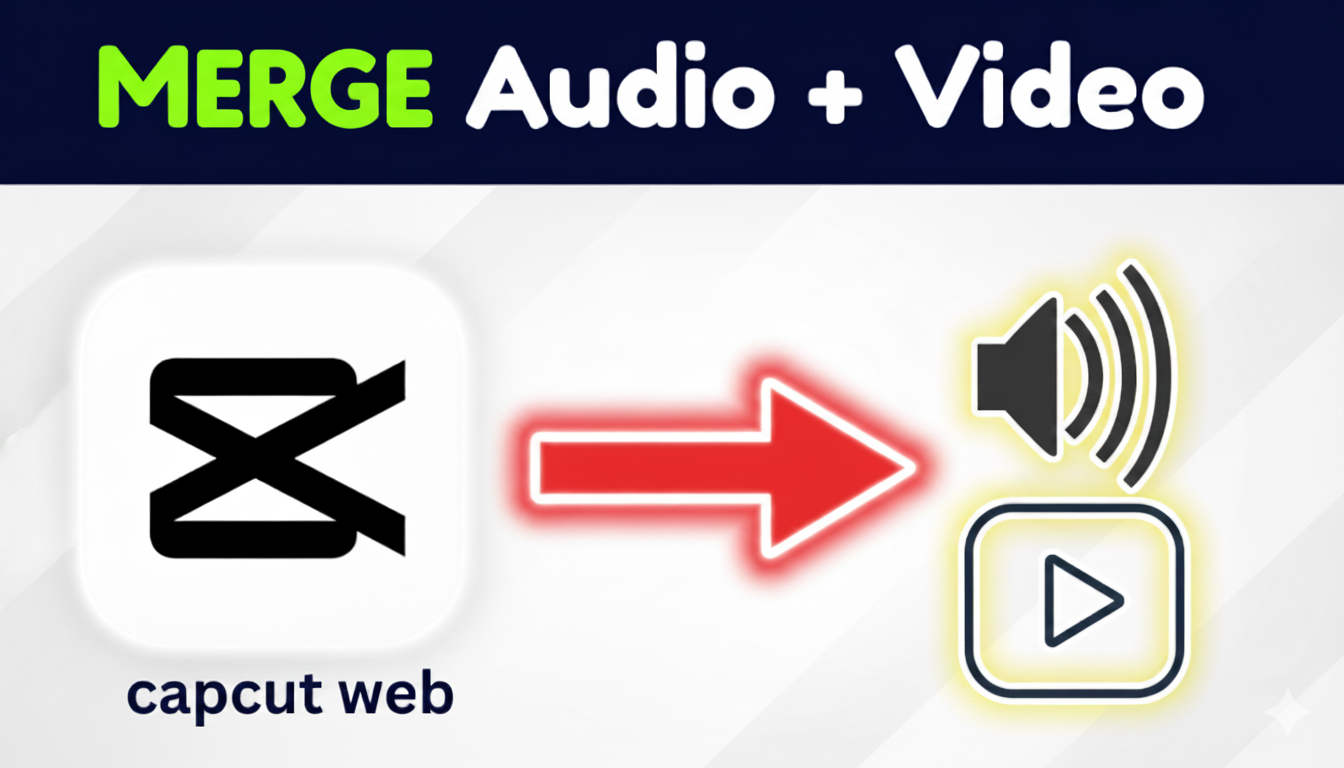Are you tired of distracting backgrounds in your videos? Do you wish you could remove them without expensive software or a green screen? You’re in the right place!
In this tutorial, you’ll learn how to remove your video background online for free using Veed.io—no green screen or complex editing skills needed.
VEED is a powerful online video editing platform offering various tools and features to help businesses create professional-looking videos quickly and easily. With its intuitive AI and advanced editing capabilities, VEED has everything you need
If You prefer watching the video, You can watch this YouTube video below
Why Should You Remove Your Video Background?
Let’s be real—it’s 2025, and if you’re not upgrading your video content, you’re already behind. Your competitors are leveraging AI-powered editing tools to create studio-quality videos effortlessly. Removing or changing your video background isn’t just a cool trick—it’s a game-changer. Whether you’re a marketer, entrepreneur, or content creator, a clean, distraction-free background makes your videos look sharper, more professional, and more engaging.
That being said, here is the polite version of it:
Removing or changing your video’s background has numerous benefits:
- Enhance video quality – Get a professional, studio-quality look.
- Develop engaging content – Ideal for YouTube, TikTok, presentations, and more.
- Save time and effort – No need for complex software or green screens.
- Enhance brand presence – Add custom backgrounds, logos, or colors to match your brand.
You can easily do this using AI-powered software like Veed.io, without the need for pro editing skills.
How to Remove Video Background Online for Free Using Veed.io
Here is the step-by-step game plan to crash it out like a pro.
Step 1: Upload Your Video
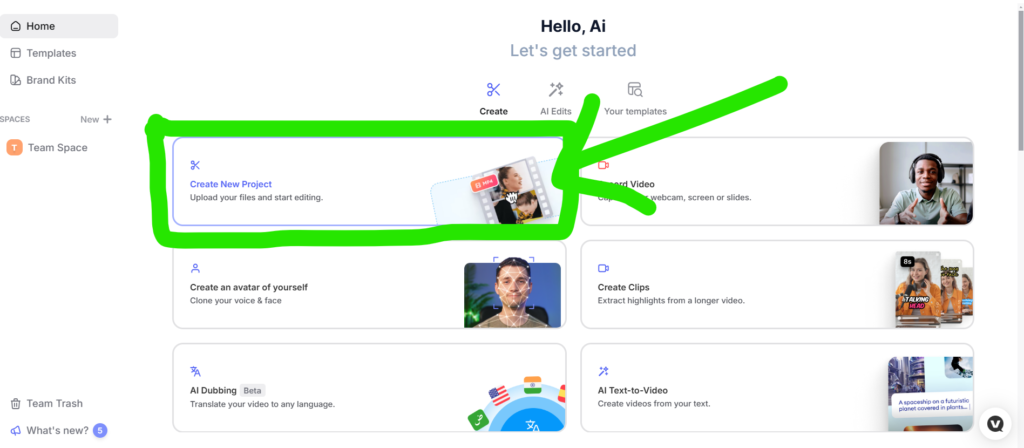
- Go to Veed.io.
- Click “Upload Video” and select the video file you want to edit.
Step 2: Remove the Background Instantly
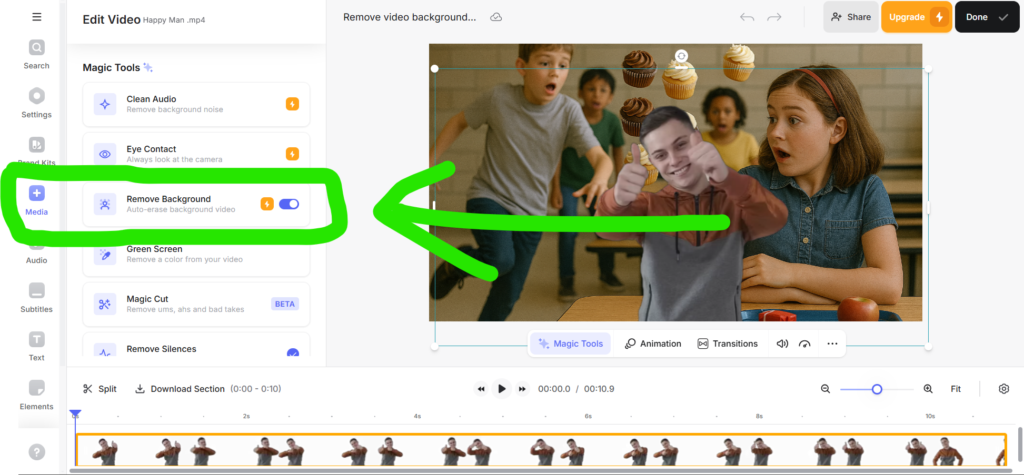
- Click on your video in the timeline.
- Navigate to “Video Settings” on the left.
- Scroll down and select “Remove Background” – Veed’s AI will automatically detect your subject and remove the background.
Step 3: Personalize Your Background (Optional)
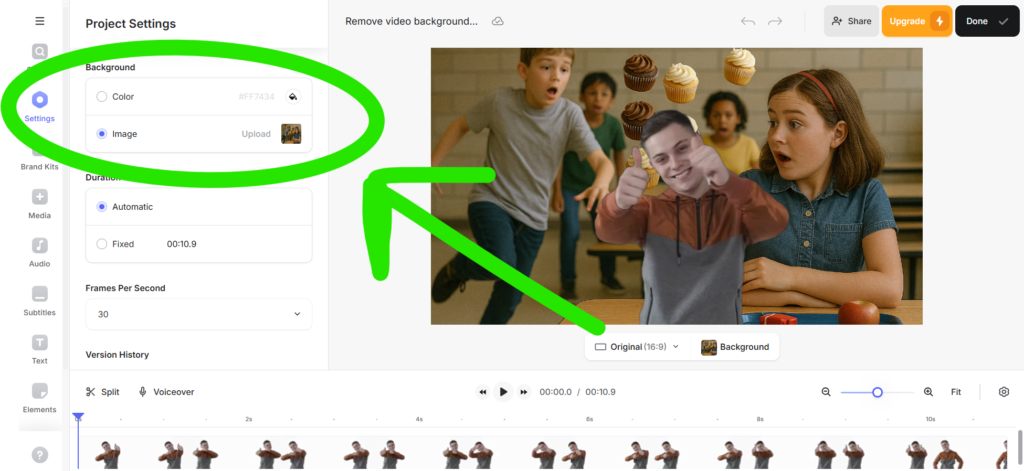
- Replace it with a solid color, image, or even a new video.
- Blur the background to create a cinematic effect.
- Add branding elements like a logo or custom overlay.
Step 4: Export & Download Your Video
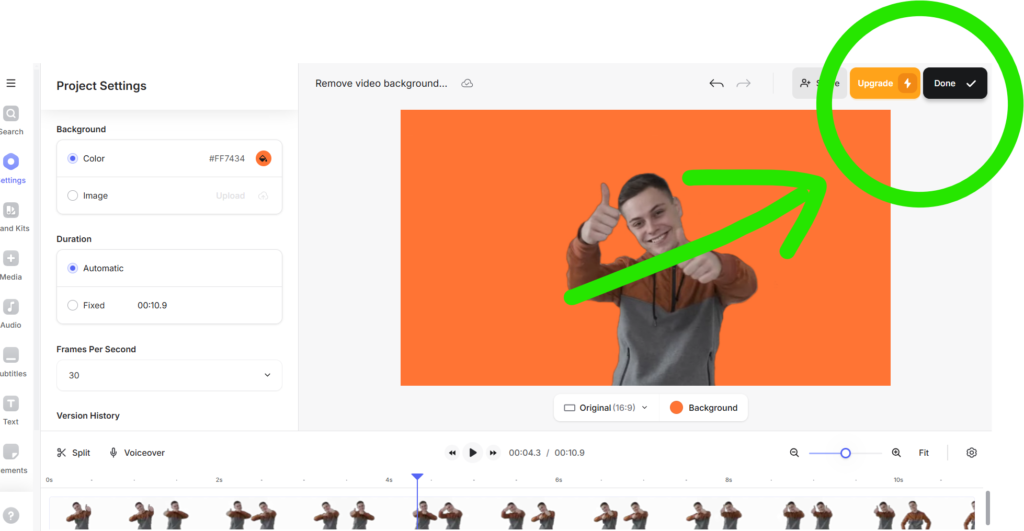
- When you’re happy with your alterations, click “Done” and proceed to export.
🚨 Important: Your export will be 720p with a watermark if you’re on the free version. To remove the watermark and enjoy full HD quality, you’ll need to upgrade to Veed’s paid plan—and trust me, it’s worth it! Not only will you enjoy full HD exports, but you’ll also gain access to premium AI tools, pro effects, and priority support. 💡 Try Veed Pro Now!
Why Choose Veed.io Over Other Tools?
There are hundreds of tools like this on the market, and you have numerous choices to invest your money in. The question is, why should you choose these guys on Veed over other platforms? Here is the polite version of it.,
Why Choose Veed.io Over Other Tools?
✅ No software downloads required – Works entirely online.
✅ Fast & automatic AI-powered background removal.
✅ Suitable for beginners and professionals.
✅ Supports multiple formats & direct export to social media.
Conclusion
And that’s a wrap! If you need to remove or change your video background instantly, Veed.io is one of the easiest and fastest tools to get the job done. Whether you’re creating content for YouTube, TikTok, Instagram, or business, having a clean and professional background can make all the difference.
So why wait? Try Veed.io today and take your videos to the next level. Happy editing!”
Try Veed.Io Here